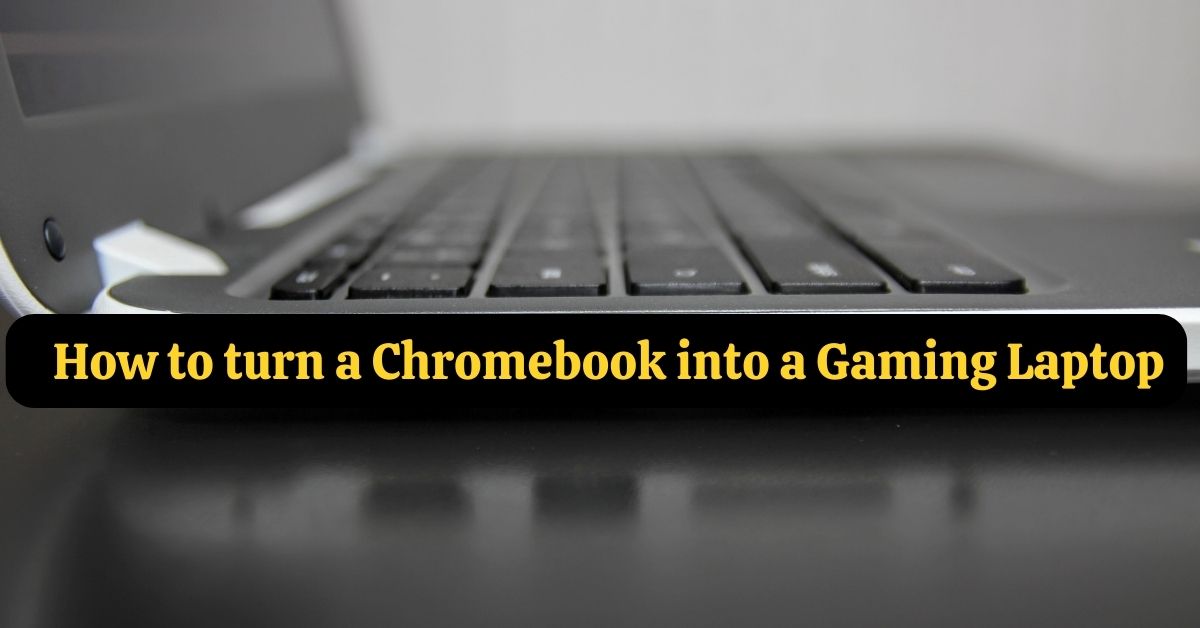Do you want to play the newest PC games but don’t want to spend a lot of money? Do you want to know How to turn a Chromebook into a Gaming Laptop?
You can turn your Chromebook into a gaming laptop with a few simple steps.
In this blog post, we will show you how to do it and give you some tips on which games will work best on your Chromebook.
Table of Contents
What are a Chromebook and a Gaming laptop?
A Chromebook is a type of laptop that runs Google’s Chrome OS.

These laptops are usually cheaper than other types and have good battery life.
However, they are not as powerful as other laptops and cannot run certain programs or games.
A gaming laptop is such type of laptop that designed for gaming.
These laptops usually have higher-end specs than other laptops and can handle demanding games. However, they are also more expensive than other laptops.
Can a Chromebook work as a gaming laptop?
For portable and reasonably priced computers, Chromebooks are well-known for being excellent for students and casual users.
However, with the rise of mobile gaming, some gamers are wondering if a Chromebook could work as a gaming laptop.
The short answer is yes, a Chromebook can work as a gaming laptop…to an extent.
While there are some games that will work natively on a Chromebook, most games will require you to use an emulator or stream them from another computer.
Assuming you’re willing to put in the effort, a Chromebook can make for a decent gaming laptop. Here’s what you need to know.
The first thing to keep in mind is that not all games will work on a Chromebook.
Some games are exclusively compatible with Chrome OS, although others required an emulator or streaming from another computer.
That said, there are still plenty of games that you can play on a Chromebook.
If you’re looking for native Chrome OS games, you can check out titles like Minecraft, Clash of Clans, and Asphalt 8.
For emulators, popular options include Dolphin and Bluestacks. And if you’re wanting to stream games from another computer, services like Steam In-Home Streaming and Parsec offer good solutions.
When it comes to hardware, most Chromebooks should be able to handle light to moderate gaming.
See also Which is the best Budget Gaming Laptop?
However, if you want to do any serious gaming, you’ll need to make sure your Chromebook has a decent processor and enough RAM.
Processor
For example, the Intel Core i5-8250U processor found in many Chromebooks should be good for light gaming, while something like the Intel Core i7-8550U will offer better performance for more demanding games.
As for RAM, 4GB is the bare minimum you’ll want for gaming, but 8GB or more is ideal.
Storage
Storage is another important consideration for gaming on a Chromebook.
Since Chrome OS is a lightweight operating system, most Chromebooks come with relatively small SSDs.
This can be a problem for games, as even modestly sized games can take up several gigabytes of storage space.
If you’re planning on doing any serious gaming on your Chromebook, you’ll want to make sure you have a model with at least 32GB of storage space.
Finally, you’ll also need to consider the type of games you want to play.
More demanding games will need more powerful hardware, so if you simply play casual games, you might not need to worry about investing in a high-end Chromebook.
On the other hand, if you want to play the latest AAA titles, you’ll need to make sure your Chromebook is up to the task.
How can you turn your Chromebook into a gaming laptop?
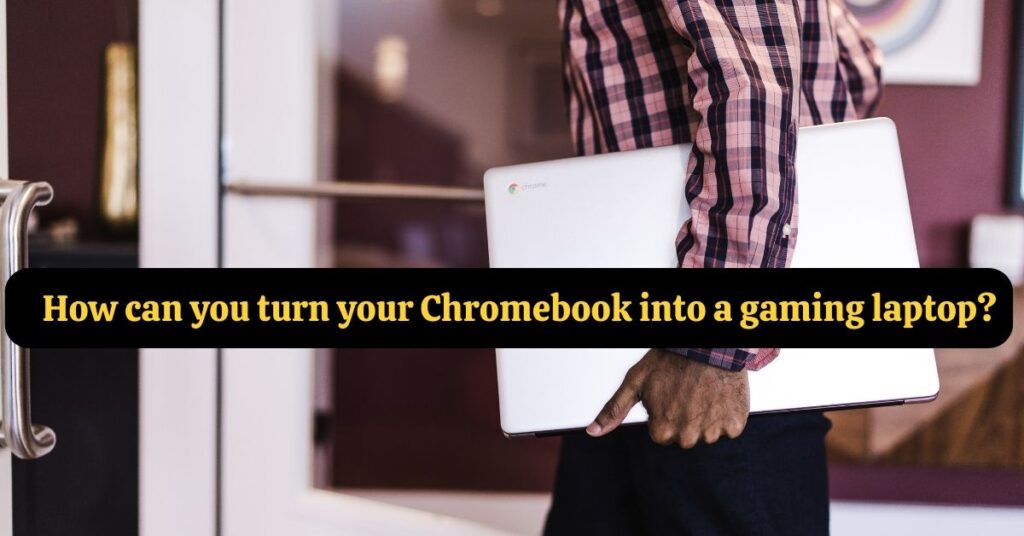
There are two ways to do this: using an emulator or installing Linux on your Chromebook. We will go over both methods below.
Method 1: Using an Emulator
An emulator is a piece of software that allows you to run another operating system on your computer.
For our purposes, we will be using the Android emulator BlueStacks. This will allow us to run Android apps and games on our Chromebook.
You’ll need to download BlueStacks from their website before you can begin. Open the file and follow the installation instructions when the download is complete.
Open BlueStacks after installation, then log in with your Google account. This will give you access to the Google Play Store.
From here, you can browse and download games or apps just like you would on your phone.
One thing to keep in mind is that not all games will work well on an emulator.
Games that are graphically demanding or have a lot of controls may not work as well.
However, there are still plenty of great games that will work fine on BlueStacks.
Method 2: Installing Linux
The other way to turn your Chromebook into a gaming laptop is by installing Linux.
This will give you access to a wider range of games and programs than you would have with an emulator. It is also more customizable and can be tailored to your needs.
However, it is worth noting that this method is more complex than using an emulator.
If you are not comfortable with using the command line or Terminal, then we recommend sticking with method one.
To get started, you will need to enable Developer Mode on your Chromebook. This can be done by going to Settings > About Chrome OS > Additional Details and then select Developer Mode.
Once Developer Mode is enabled, you will need to reboot your Chromebook. When it reboots, you will see a message that says “OS verification is OFF.” Press CTRL + D to continue past this.
Your Chromebook will now reboot into Developer Mode. This may take a while, so be patient. Once it is finished, you will see a message that says “Welcome to Developer Mode.” Press Enter to continue.
Now, you will need to install Linux on your Chromebook. We recommend using the Ubuntu distribution. You can find instructions on how to do this here.
Once Ubuntu is installed, you will need to install some drivers. You can find a list of the drivers you will need here.
Once the drivers are installed, you should be able to run most games and programs on your Chromebook. However, there are still some games that may not work well or may not work at all.
Conclusion
Chromebooks are great for school and work, but they can also be used for gaming.
-With a little bit of effort, you can easily turn your Chromebook into a powerful gaming laptop that can handle even the most demanding games.
Have you tried turning your Chromebook into a gaming laptop? What were your results?